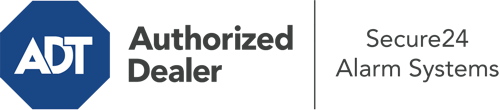How Do I Operate The ADT Command Panel In San Jose?
The core of your home security system, ADT Command is a powerful touchscreen that interacts with all of your security devices. You are able to arm or disarm your system, customize home automation parameters, and even communicate with monitoring experts. Chances are you’ll have no problems navigating this intuitive command center, but to assist you in getting started, it’s an excellent idea to explore a few of its essential features.
What Can You Do With ADT Command In San Jose?
Prior to exploring the essentials of how to use it, take a minute to reflect on what this central home security panel can do. Above all else, ADT Command is where you will engage and disengage your system, but it’s able to do quite a bit more.
When utilizing ADT Command, you may:
- Customize home automation with your own schedules, scenes, or rules. For instance, you are able to have your connected doors automatically lock when the system is activated or have lights illuminate at set times.
- Unlock or lock doors.
- Check real-time footage or recorded clips of your doorbell, outdoor, or indoor cameras.
- Communicate through the 2-way talk feature or contact ADT directly in the event of an emergency.
- Link with your smart speaker.
- Make changes to users and Wi-Fi connections.
Getting Familiar With Your ADT Command Panel In San Jose
One of the most beneficial things you can do is just get accustomed to the interface. That starts off with the home screen. You’ll spot a sizable symbol that indicates your present status - such as “Armed Away.” Underneath, you’ll see other icons that symbolize different arming alternatives. Tap them anytime you would like to modify your status. The custom arming option is useful because it gives you the chance to skip certain devices. Want to leave a window cracked at night for a bit of cool air without triggering the alarm? That won’t be a problem.
At the upper left, you’ll spot a Wi-Fi icon that shows your network signal and a messages symbol where you can get notices from ADT. On the right, you’ll find icons for home automation, zones, and scenes. At the upper right-hand corner, you’ll discover emergency distress buttons. You’ll have the option to tap for fire, police, or personal. Your monitoring agents will notify the right emergency service providers based on your selection.
The pointer on the right-hand side will lead you to additional options. There, you’ll find a way to access your system’s tools. Press this indicator, input your security code, and then you’ll have the opportunity to control general settings, Wi-Fi settings, user profiles, and more. You’ll even come across support videos if you are in need of assistance.
Arming Your Home’s Protection Via The ADT Command Panel
The interactive central hub makes engaging your system fast and effortless. All you have to do is select the icon you would like from the home page. Your options are Arm Custom, Arm Away, and Arm Stay. If your property will be unoccupied, the away option is the most suitable selection. You may opt to “quick arm,” which doesn’t call for a passcode, or to delay the arming of your home’s defense. This will trigger a timer, giving you time to depart before the system arms. If anyone is home, the Arm Stay setting is the top choice. The custom selection gives you the opportunity to circumvent particular components and also functions on a delay.
Once you grasp the principles of enabling your system, you may begin to explore the other amazing features.
Realize The Benefits Of ADT Command With Your New System From Secure24 Alarm Systems
Are you excited about being able to manage and tailor your complete home security system using one core interface? Utilize the versatile ADT Command in San Jose by consulting the professionals at Secure24 Alarm Systems. Dial (408) 641-3351 to customize your system today.